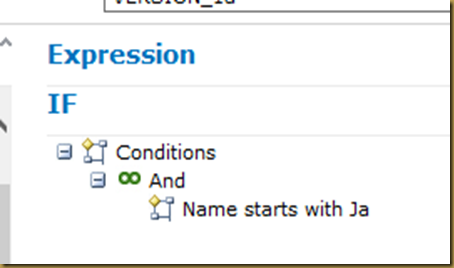From the admin console select Manage ==> Business Rules
Select the model and entity:
Press the + sign
Double Click in the name field and change the name to JCountrys, enter a description:
Press the Edit Symbol:
Edit Business Rule:
Drag “starts with” from the Components panel to IF
Drag the name from Attributes panel to the Edit Condition panel
Enter “Ja” in the Attribute value input box.
Press save:
The expression has changed to:
From the Actions > Validation panel drag is not valid to the THEN panel
Drag “Code” from the Attributes Panel to the Edit Action panel
Press save:
Press <- to return to the main menu
You will see that the status has changed to activation pending.
Press the publish button to activate the changes
If everything is ok the status will change to active:
Open the entity in your Excel MDM plugin and press the apply rules:
You will see that Jamaica and Japan are invalid:
The tooltip will tell you why:
Till Next Time